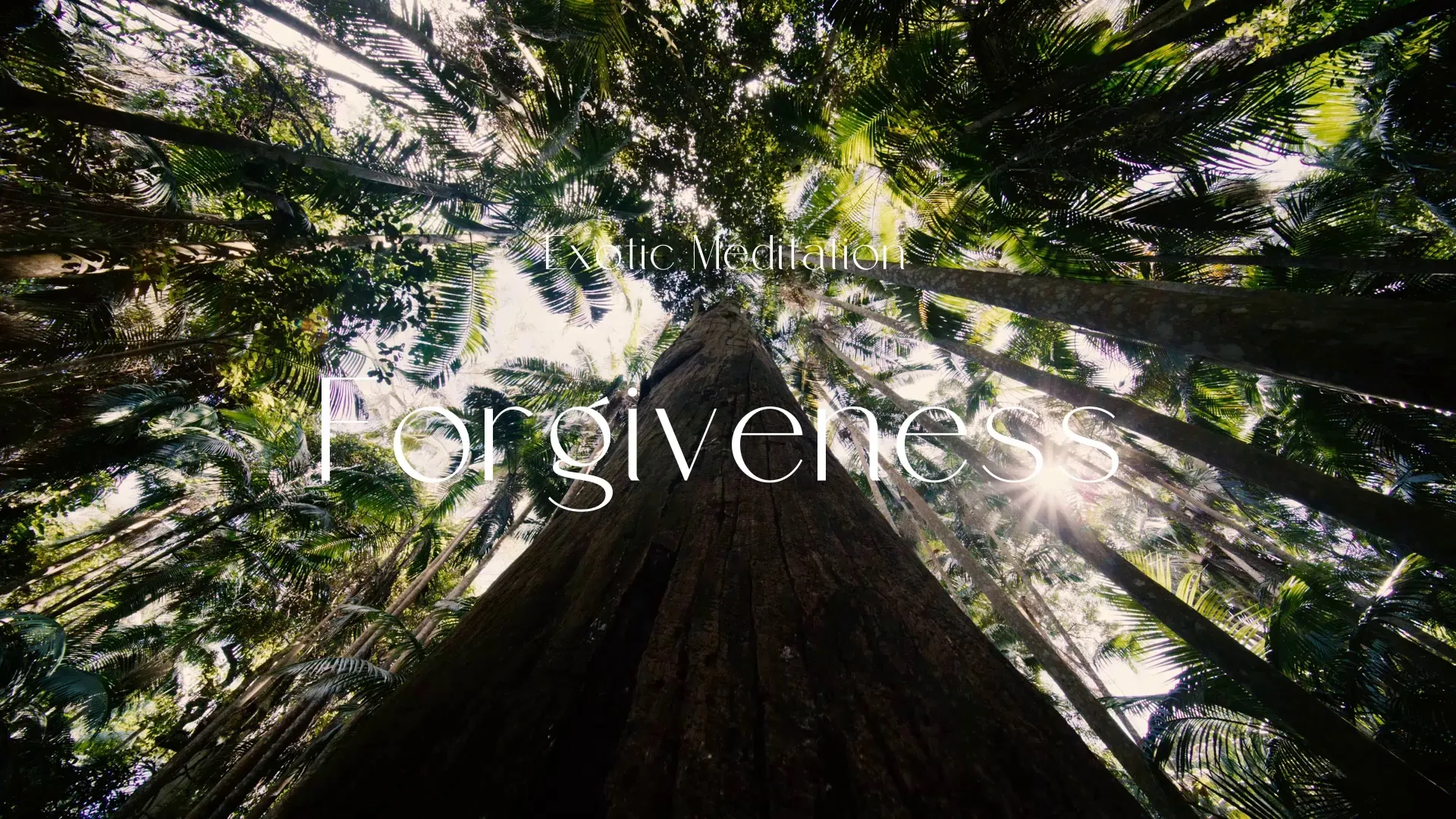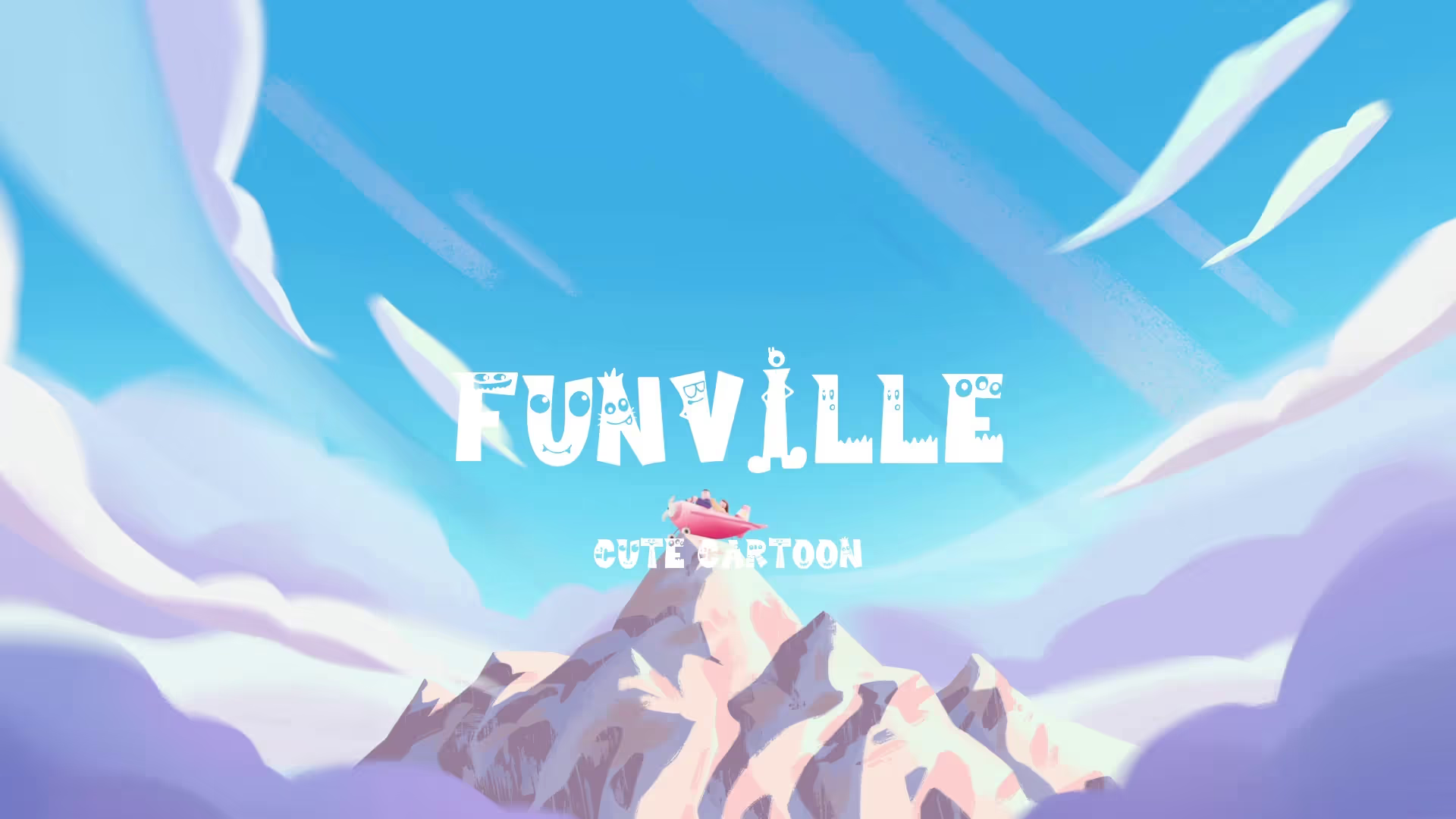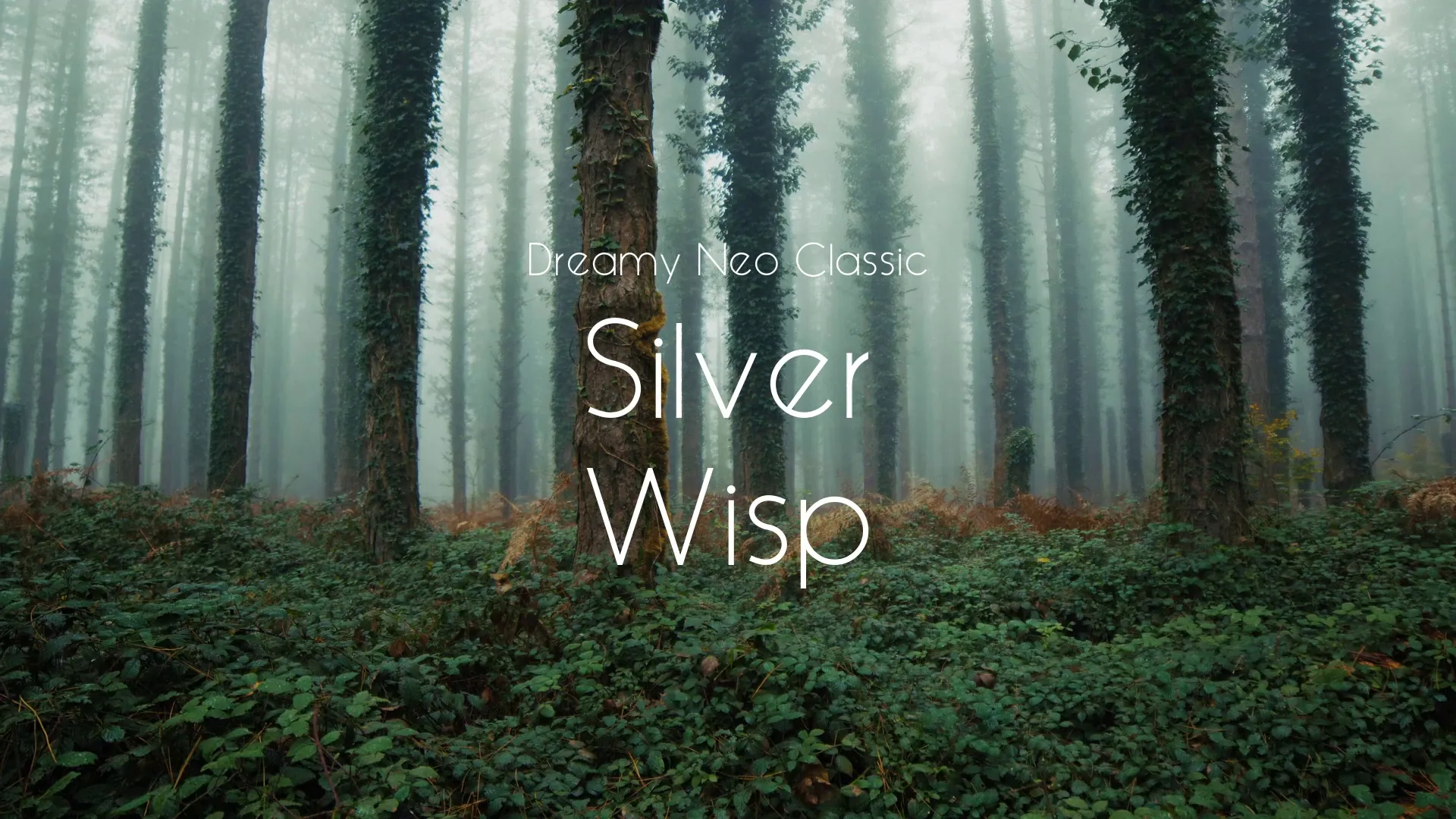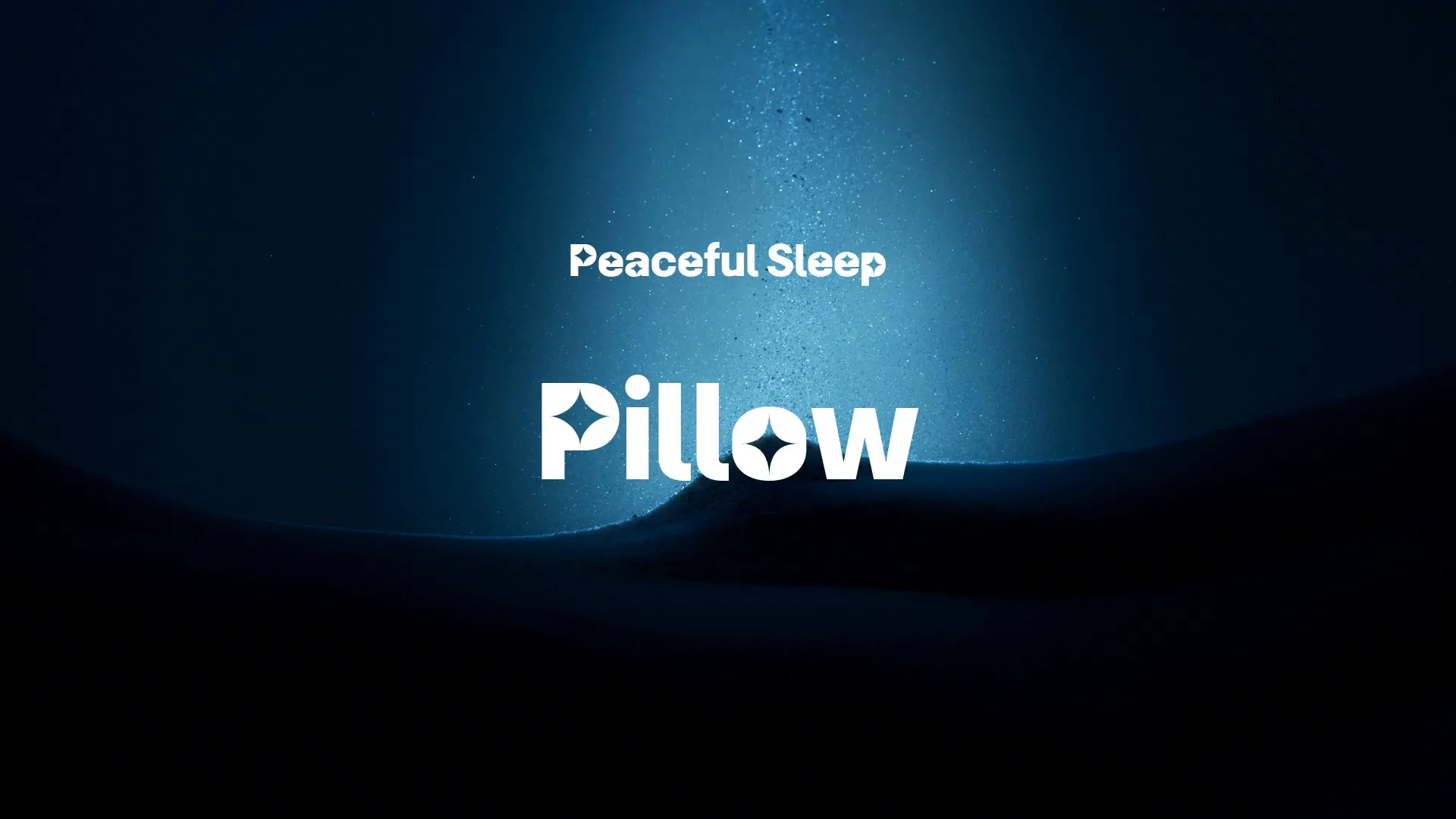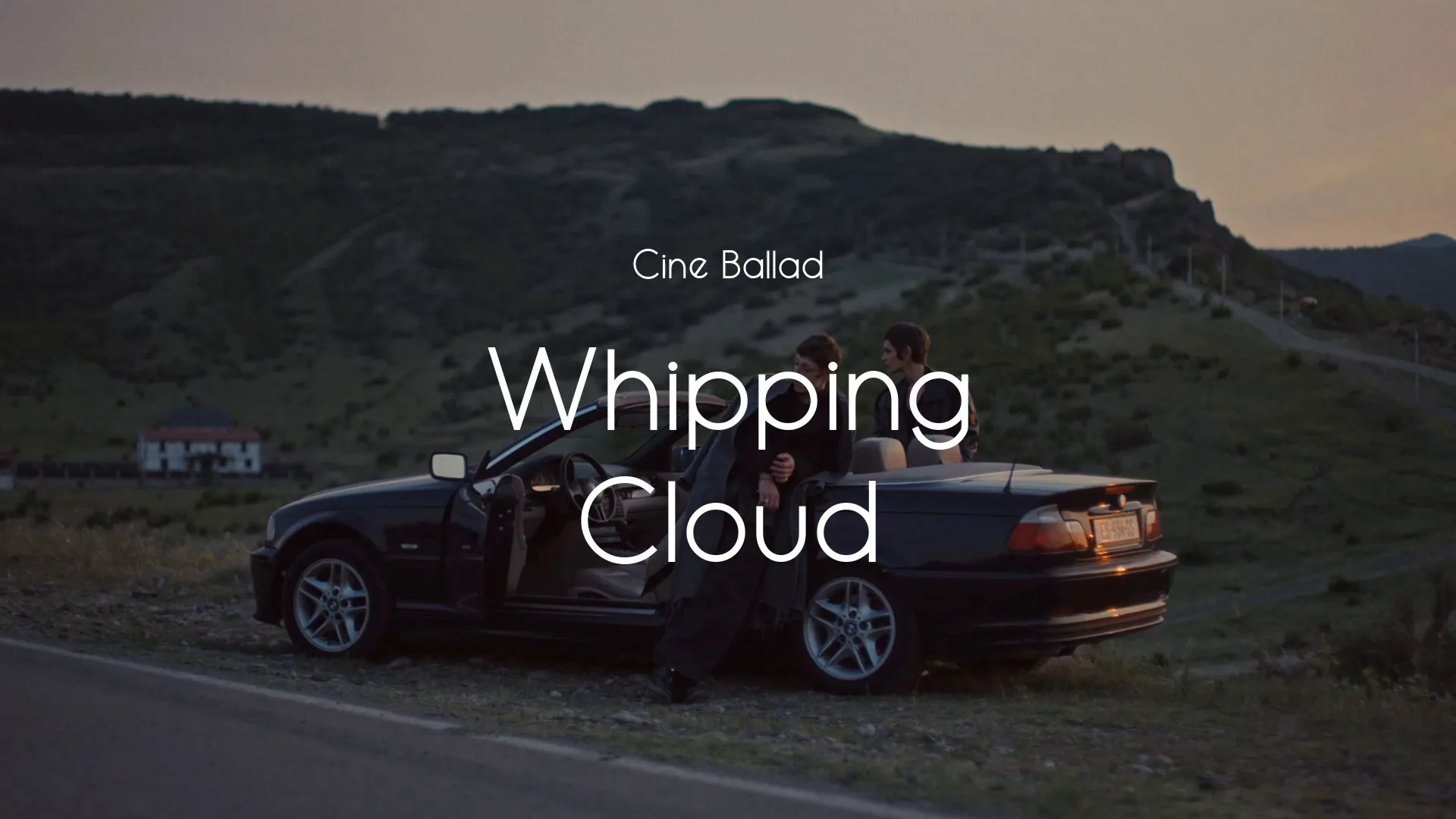Area Lights in Unity
What is a Light Type in Unity?
In Unity, light plays a crucial role in creating immersive and visually appealing game environments. Light sources are responsible for illuminating scenes, casting shadows, and contributing to the overall atmosphere of a game.
Unity offers various types of lights, each with unique characteristics and use cases. One such type is the Area Light. There are several different types of lights.
The Light Type defines the light’s attributes and different options available to configure the lighting.
Types of Lights
Before delving into Area Lights, let’s briefly explore the different types of lights available in Unity:
Point Lights
Point lights emit light in all directions from a single point in space. You would use a Point Light to simulate light bulbs or other point light sources.
Directional Lights
Directional lights emit parallel rays in a specific direction, simulating distant light sources like the sun. You would use a Directional Light to simulate a Sun, Moon, or other major light that has an infinite distance. They cast shadows and provide consistent lighting across a scene.
Spot Lights
Spot lights emit light within a cone-shaped area. You would use a Spot Light to simulate focused light sources such as flashlights or spotlights on a stage.
Ambient Lights
Ambient lights emit light equally across the entire scene. They are good for providing consistent lighting even in shadowed regions of your environment.
Related: /blog/ambient-lighting-in-unity
Area Lights
Area lights, the focus of this article, are defined by a rectangle. These lights emit light uniformly across their surface area, providing a unique lighting effect.
You would use an Area Light to simulate large, flat lighting fixtures like you might find in office spaces. You could also use Area Lights to simulate long, narrow lighting fixtures like LED strips.
Lights vs. Shadows in Unity
Understanding the difference between a light and a shadow is essential in game development.
In Unity, a light is used to illuminate objects in your scene. The object checks for the position of the position of the light, then applies complex math calculations to evaluate the lighting on the object at each point. This step does not include shadowing.
Create a free account, or log in.
Gain access to free articles, game development tools, and game assets.

.webp)


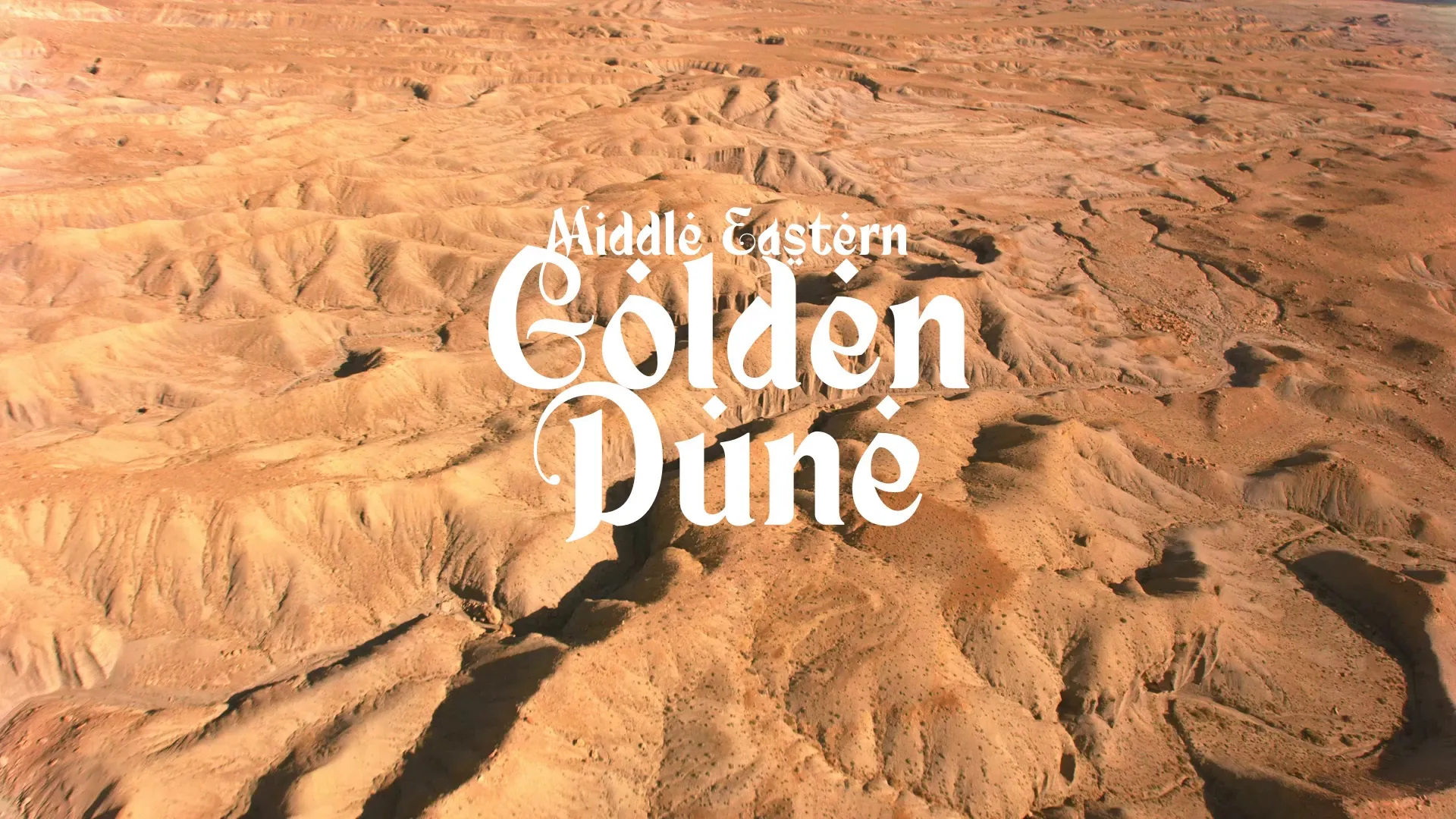


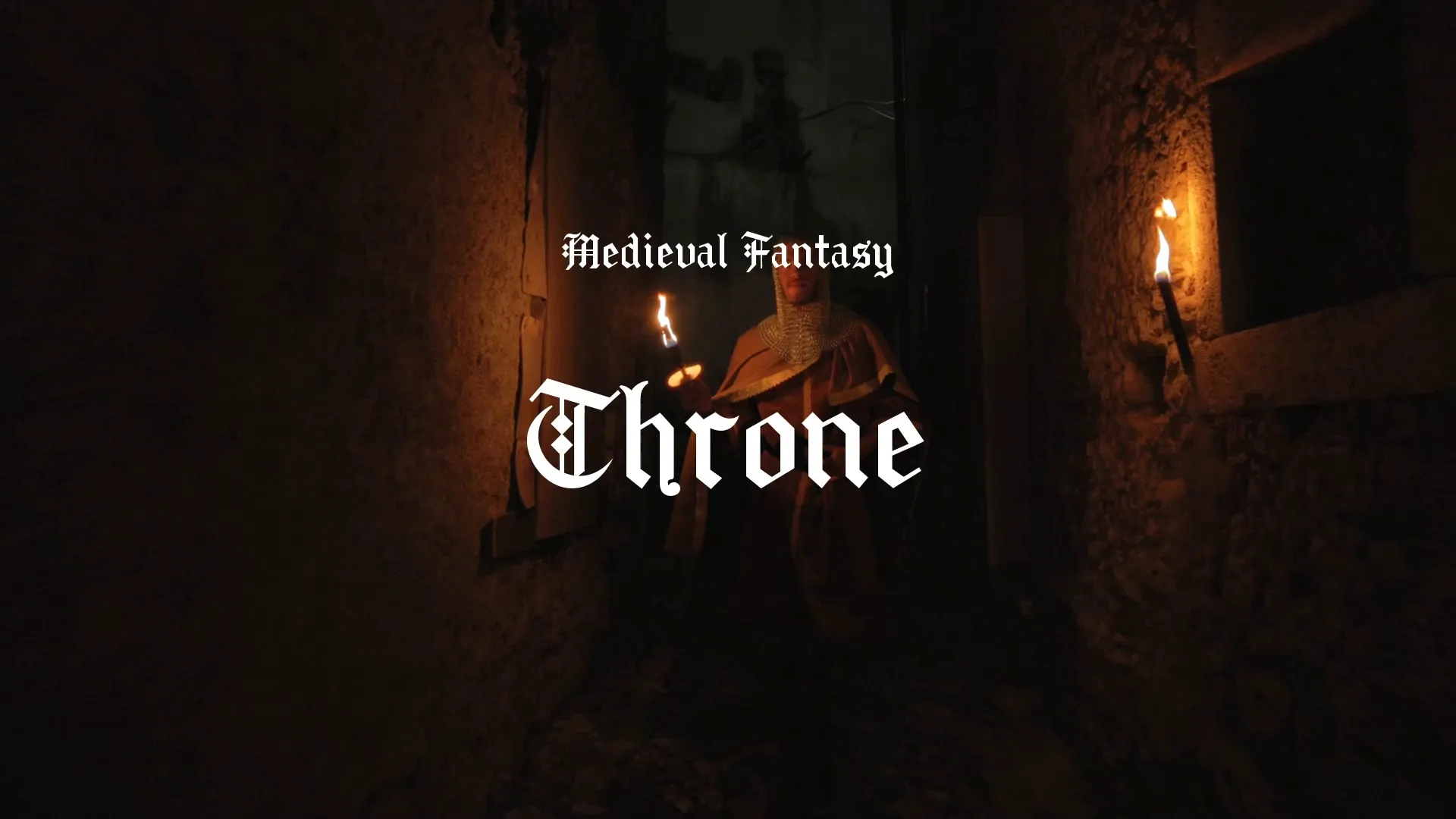


.webp)