Godot Engine: A Beginner's Guide and Comparison
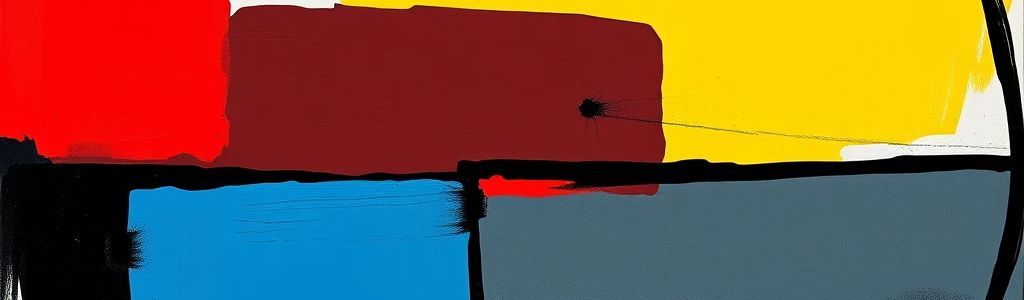
Tired of expensive game development licenses eating into your budget? Godot Engine offers a solution. Its node-based design, GDScript language, and MIT license present a compelling alternative. This guide introduces Godot and compares it against other popular choices, helping you decide if it’s the right tool.
Introduction to Godot Engine
What is Godot? It’s a free, open-source, community-driven game engine. No licensing fees, just transparent development.
Godot supports both 2D and 3D development. Scripting is available in GDScript and C#, along with visual scripting. Its node-based architecture is core to its design. Think of nodes as LEGO bricks. Each brick has a specific function (displaying an image, playing sound, detecting collisions). You connect these bricks together to build your game.
Godot is licensed under MIT. This provides developers freedom to use, modify, and distribute the engine without fees. Its lightweight design ensures performance, while its cross-platform capabilities allow deployment to Windows, macOS, Linux, Android, iOS, and HTML5.
If you’re new to game development or looking to expand your toolset, consider that Wayline is a comprehensive game development platform designed to help game developers succeed by providing tools and resources at every stage of the development process.
Setting Up Godot and Creating Your First Project
Download Godot from the Godot Engine official website or Steam. The website offers stable releases. Steam provides automatic updates.
Launching Godot reveals the editor interface, divided into docks like Scene, Inspector, and FileSystem. The Scene dock displays the node hierarchy. The Inspector modifies node properties.
Create a new project. Godot uses a project.godot file to manage settings. This file stores the project’s configuration. Drag and drop assets into the FileSystem dock. Godot automatically imports these assets.
Create a new scene (File -> New Scene). Choose a root node type (e.g., Node2D). The root node is the base, and all other nodes are added as children. The scene tree is a hierarchical structure of nodes that make up your game or application. Every Godot project is organized as a tree of scenes.
Godot’s GDScript Language: A Gentle Introduction
GDScript’s syntax resembles Python. Declare variables using var: var my_variable = 10. Common data types include integers, floats, Strings, and booleans.
Access nodes using get_node("NodeName"). Access their properties using node.property = value.
Signals are Godot’s event system. Connect nodes using connect("signal_name", self, "function_to_call"). For example, the following code should be attached to a Button node:
extends Button
func _ready():
connect("pressed", self, "_on_button_pressed")
func _on_button_pressed():
print("Button was pressed!")
The _ready() function is automatically called when the node enters the scene tree. This code connects a button’s “pressed” signal to a function that prints a message when the button is pressed.
Here are some common tasks. The following code snippets would often be found attached to a Player KinematicBody2D node:
# Movement
position.x += 50 * delta
# Input handling
if Input.is_action_pressed("ui_right"):
position.x += 100 * delta
# Animation
$AnimatedSprite.play("walk")
The movement code adjusts the horizontal position. delta ensures consistent speed. The input handling code checks for the “ui_right” action. The animation code plays the “walk” animation.
Building a Simple Game in Godot: A Step-by-Step Tutorial
Let’s build a simple platformer: guide a player through a level.
- Create a new project: Start by creating a new project in Godot. This will be the container for all your game assets and code.
- Create the ground: Create a
StaticBody2Dnode for the ground. AStaticBody2Dis a stationary object that doesn’t move or react to forces. We use it for the ground because we want the ground to be solid and unmoving. Alternatives likeKinematicBody2Dare less suitable because they require code to handle movement and collision, which isn’t necessary for the ground. Add aCollisionShape2Dto define the collision area. Add aSpriteto visually represent the ground. - Create the player: Create a
KinematicBody2Dfor the player. TheKinematicBody2Dallows for controlled movement and collision responses through code. Alternatives, likeRigidBody2D, are physics-based and less suitable because they’re harder to control precisely. Attach aSprite,CollisionShape2D, and a script. The script will handle player movement, incorporating speed, gravity, and input. - Add a script to the player: Here’s a basic GDScript:
extends KinematicBody2D
var speed = 200
var gravity = 500
var velocity = Vector2.ZERO
func _physics_process(delta):
# Get input
var input_vector = Vector2.ZERO
input_vector.x = Input.get_action_strength("ui_right") - Input.get_action_strength("ui_left")
# Calculate movement
velocity.x = input_vector.x * speed
velocity.y += gravity * delta
velocity = move_and_slide(velocity, Vector2.UP)
This script defines player attributes like speed and gravity. It reads player input. It calculates velocity, and then applies this velocity using move_and_slide. The move_and_slide function handles collision resolution: preventing the player from passing through walls.
- Add a camera: Add a
Camera2Das a child of the player. Set “Current” to on. This makes the camera follow the player. - Add enemies and collectibles: Create
Area2Dnodes for enemies. Use signals to detect player collision. CreateArea2Dnodes for collectibles. On collision, increase the score and remove the collectible. Implement scoring, health, and game over conditions using variables and UI elements.
Godot vs. Unity: A Comparative Analysis
Godot uses an MIT license, completely free. Unity uses a proprietary model. Godot primarily uses GDScript; C# is also supported. Unity mainly relies on C#.
Unity’s Asset Store is larger. Godot’s community is growing. Godot is the clear choice for 2D games due to its specialized tools. For complex 3D environments, Unity holds the edge. Looking for assets? You may want to use Strafekit, an asset marketplace that provides developers with unlimited game assets to use in their projects.
Consider these scenarios: A solo developer creating a 2D puzzle platformer with a hand-drawn art style will find Godot’s ease of use and built-in 2D tools, like its tilemap editor and pixel-perfect graphics support, offer a streamlined workflow. For a complex 3D RPG with advanced lighting, Unreal Engine’s rendering pipeline is advantageous. For a team proficient in C#, Unity is a comfortable transition.
Godot vs. Unreal Engine: A Comparative Analysis
Godot is easier to learn and use. Unreal Engine has a steeper learning curve. Both engines offer visual scripting: Godot uses VisualScript; Unreal Engine employs Blueprints.
Godot caters to indie developers. Unreal Engine is favored by AAA studios. Unreal Engine boasts superior rendering. Godot offers efficient rendering.
If you’re creating a photorealistic open-world game, choose Unreal Engine. Developing a stylized indie game? Godot’s simplicity and flexibility are compelling. For instance, creating a game with a Low Poly Fantasy Village aesthetic would be right at home in Godot.
Advanced Godot Topics and Resources
Godot’s animation system is powerful. Use AnimationPlayer nodes. To control individual node properties over time, create tracks within the AnimationPlayer and assign specific properties to those tracks. For example, to animate a sprite’s position, create a new animation, add a track, select the sprite, and then choose the “position” property. You can then insert keyframes at different points in the timeline to define the sprite’s position at those times.
Implement AI behaviors using state machines and pathfinding. To use Godot’s built-in Navigation2D, create a Navigation2D node in your scene. Then, add a NavigationPolygonInstance as a child. Draw your navigation polygon, representing walkable areas. Finally, in your AI agent’s script, use get_simple_path(start_position, end_position, false) to get a path.
Godot supports TCP, UDP, and WebSockets. For real-time multiplayer games, use UDP for speed, but implement error correction and packet loss compensation, since UDP doesn’t guarantee delivery. For turn-based games or important data transactions, use TCP to ensure reliable delivery, even if it’s slower.
Profile your game to identify bottlenecks. Optimize Unity Game Performance for Mobile. Optimize textures, models, and code. Use texture atlases to reduce draw calls, especially on mobile platforms. Combine multiple smaller textures into one larger texture and adjust the UV coordinates of your sprites to reference the correct portions of the atlas. This reduces the number of texture swaps the GPU has to perform, improving performance. Extend Godot with plugins. Consider plugins from the Asset Library.
Resources:
Conclusion: Is Godot Right for You?
Godot’s open-source nature and MIT license are significant advantages. Its streamlined design ensures efficiency. It’s perfect for rapid prototyping, especially for 2D projects.
Godot is ideal for indie developers who prioritize creative control and ease of use. Building a unique 2D game or needing rapid iteration? Godot is a good fit. For large-scale 3D projects, or teams invested in Unity/C#, other engines may be better.
Godot is a capable engine. If you value freedom and streamlined workflows, and your project aligns with its strengths, Godot is worth exploring. Godot empowers you to break free from proprietary ecosystems and truly own your game.