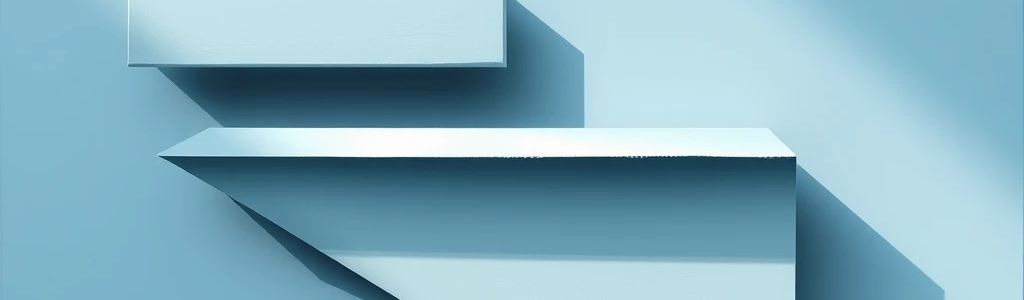How Do I Download and Install Unreal Engine?
Ready to build worlds beyond imagination? Your journey starts here. Unreal Engine is a powerhouse for game development, used by everyone from solo indies to massive AAA studios. Getting started means downloading and installing the engine, which can feel a bit daunting at first. This guide offers a clear, step-by-step approach to get you up and running with Unreal Engine as smoothly as possible. If you need additional resources, Wayline is a great game development platform to use.
System Requirements and Compatibility
Before you dive in, let’s talk system requirements. Unreal Engine’s performance hinges on your hardware. Better hardware means smoother performance. Meeting the minimum requirements allows you to run the engine, but exceeding them will significantly improve your experience. If your game requires a town environment, consider grabbing Thera to use as your base!
- Minimum Requirements: Intel Core i5 or AMD equivalent CPU, a DirectX 11 compatible GPU, 8 GB of RAM, and enough storage space.
- Recommended Specs: Intel Core i7 or AMD Ryzen CPU, a dedicated GPU with plenty of VRAM (like an NVIDIA GeForce GTX 1080 or better), 16-32 GB of RAM, and an SSD.
- Supported OS: Windows, macOS, and Linux.
- Compatibility Check: Consult the official Unreal Engine documentation for the latest compatibility details.
Checking Your Specs
- Windows: Press Win+R, type
dxdiag, and press Enter.- macOS: Click the Apple menu, select “About This Mac.”
- Linux: Open a terminal and run
lshworinxi -F.
- Troubleshooting: Update your drivers if you run into compatibility issues.
Creating an Epic Games Account
You’ll need an Epic Games account to access Unreal Engine.
- Necessity: Your Epic Games account is your key to accessing Unreal Engine, the Unreal Engine Marketplace, engine updates, and community features. It also manages your data in compliance with GDPR and other privacy regulations.
- Account Creation:
- Go to the Epic Games website.
- Click “Sign In” and then “Sign Up.”
- Fill out the form with a valid email address and your info.
- Verify your email address after signing up.
- Security: Create a strong, unique password and turn on two-factor authentication. Protect your account by visiting the Epic Games account security page.
- Linking Platforms: Link your account to platforms like GitHub to collaborate with other developers.
Downloading the Epic Games Launcher
The Epic Games Launcher is how you install and manage Unreal Engine.
- Official Website: Always download the launcher from the official Epic Games website.
- Download Process: Find the download link for either Windows or macOS.
- Download Issues:
- Check your internet connection using speedtest.net to ensure a stable connection.
- Clear your browser’s cache.
- Disable browser extensions.
- Try a download manager.
- Ensure your firewall isn’t blocking the download. To add an exception in Windows Firewall, go to Control Panel > System and Security > Windows Defender Firewall > Allow an app or feature through Windows Defender Firewall. For macOS Firewall, go to System Preferences > Security & Privacy > Firewall > Firewall Options.
- Ensure your firewall isn’t blocking the download.
Installing the Epic Games Launcher
Got the launcher? Time to install it.
- Running the Installer: Double-click the file you downloaded.
- Installation Options: Consider these options during installation:
- Choosing a different installation drive.
- Creating desktop or start menu shortcuts.
- Directory Choice: The default location is usually fine.
- Installation Problems: Ensure you have enough space and admin rights.
Downloading and Installing Unreal Engine
Now, let’s get Unreal Engine installed.
- Launcher Access: Fire up the Epic Games Launcher and log in.
- Unreal Engine Tab: Click on the “Unreal Engine” tab.
- Engine Version Selection: Pick the version you want; the newest has the latest features, but older versions might be more stable.
- Engine Versions:
- 5.1: Ideal for large teams working on long-term projects requiring maximum stability and a proven track record.
- 5.2: Great for open-world games that need advanced landscape tools and procedural generation capabilities.
- 5.3: Best for projects that demand cutting-edge graphics, such as photorealistic simulations or high-end cinematic experiences, leveraging its enhanced rendering features.
- Installation Options: Select what you want to install, like starter content.
Post-Installation Setup and Verification
Time to make sure everything’s working.
- First Launch: Launch Unreal Engine from the Epic Games Launcher.
- New Project: Create a new project using the “Third Person” template.
- Functionality Verification: Open the Third Person template and hit the “Play” button.
- Verification Steps:
- Check the Output Log window (Window > Developer Tools > Output Log) for any error messages or warnings.
- Verify that the starter content is loading correctly by browsing the Content Browser.
- Test the scalability settings (Settings > Scalability) to ensure that the engine can adjust to different hardware configurations.
- Optional Components: Install Visual Studio or Xcode for C++ coding.
Troubleshooting Common Installation Issues
Hit a snag? Here’s how to tackle common problems.
- Download Errors:
- Delete and redownload the file.
- Try a different browser or download manager.
- If you encounter a “Network Error,” try disabling your VPN.
- Installation Errors:
- Google the specific error message, including “Unreal Engine” in your search query.
- Check the Unreal Engine forums.
- Common error: “Insufficient Permissions” - Run the installer as administrator.
- Runtime Errors/Performance Problems:
- Update your graphics drivers.
- Tweak your in-game graphics settings.
- Documentation: Check out the Unreal Engine forums and official documentation. If you’re an indie developer and find yourself stuck, remember the importance of How Can Indie Developers Effectively Playtest Their Games? to gather crucial feedback.
Keeping Unreal Engine Up-to-Date
Keep your engine up-to-date for the best experience. To get a jump start on assets, you can use Strafekit which provides unlimited game assets for your game!
- Automatic Updates: Turn on automatic updates in the Epic Games Launcher settings.
- Manual Checks: Check for updates yourself regularly.
- Benefits of Latest Version: Bug fixes, performance boosts, and new features.
- Project Backups: Always back up your projects before updating Unreal Engine.
With Unreal Engine installed, you’re ready to start building your dream game. Explore the Unreal Engine documentation and community forums to continue your learning journey. Now go create something amazing!