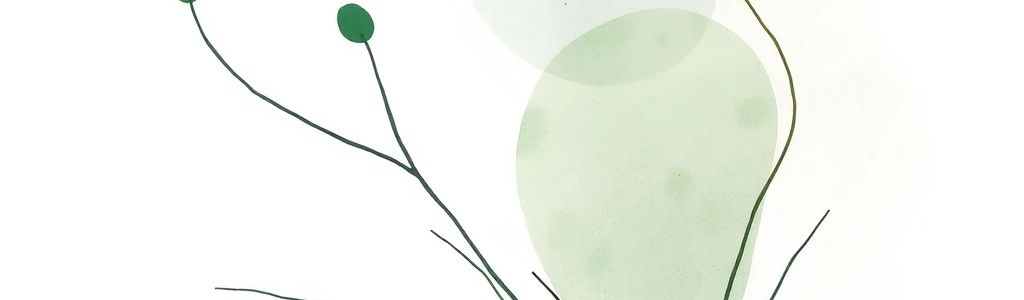Unity Animation Rigging: Creating Dynamic Animations
Introduction to Unity’s Animation Rigging Package
The Animation Rigging package provides tools for procedural and interactive animation. It puts animation control directly in Unity, offering more flexibility than traditional methods. It shines when enabling real-time adjustments and dynamic responses, crucial for complex animations.
Imagine a character’s hand realistically conforming to the shape of an object it’s holding – Animation Rigging makes this achievable.
Installation is simple: use the Package Manager in Unity. Search for “Animation Rigging” and install. Ensure you have the correct version for your Unity editor to integrate the tools into your project. This integrates the tools into your project.
If you are a solo developer, Wayline is an invaluable resource. It can help streamline your development pipeline, reduce overhead, and free you to focus on the core creative elements of your game.
Understand constraints, hints, and rig layers. Constraints dictate how bones move relative to each other. Hints guide the solver for more predictable results. Rig layers allow you to stack and blend different rigging setups. Mastering these concepts unlocks the true potential of the Animation Rigging package, enabling you to create incredibly dynamic and responsive animations. These elements give you precise control over your animations.
Animation Rigging surpasses keyframe animation through its real-time capabilities and extends beyond basic IK with a wider range of constraints, offering finer control over the final animation.
Setting Up a Basic Rig
A rig is a hierarchy of bones and constraints that control character movement. It’s the skeleton that drives your animation.
Create an empty GameObject and add bones as children; these will be your control bones. Position these bones strategically to influence the character’s pose. Constraints are essential for dictating how these bones interact.
Several constraint types are available. These constraints are the building blocks of your rig, allowing you to precisely control how bones move and interact.
- The Position Constraint matches the position of a bone to a target. Use this to make a hand follow a moving object.
- The Rotation Constraint matches the rotation of a bone to a target. This can be used to keep a character’s head oriented toward the camera.
- The Aim Constraint orients a bone to point at a target and is valuable for aiming weapons or directing a character’s gaze.
Add constraints to your control bones and assign target objects, making the bones follow the targets. Tweak the settings to get the desired effect.
Use the Scene view to visualize rig behavior. Adjust constraint weights and offsets to fine-tune the movement. Iteration is key to achieving natural and believable results.
Advanced Constraint Techniques
Go beyond basic constraints for more complex rigging, which unlocks more sophisticated animation possibilities.
- The Multi-Parent Constraint allows a bone to be influenced by multiple parents. This is ideal for attaching objects to different parts of a character, like a backpack that needs to stay attached to the character’s back while they are performing different actions.
- Twist Correction prevents unnatural twisting of joints by distributing rotation along a bone chain. This is particularly effective for arms and legs, preventing the “candy wrapper” effect.
- Blend Constraints smoothly transitions between different animation states or constraint influences. Imagine blending between a relaxed hand pose and a gripping pose when the character picks up an object. This allows for very smooth transitions.
Chain IK is for multiple bone chains. Two Bone IK is optimized for two-bone limbs like arms and legs, creating natural limb movement. Two Bone IK offers better performance and stability for simple limb setups.
Creating Interactive Animations
Drive animations with user input and game logic. Imagine a character whose gaze follows the player’s cursor, or a weapon that realistically recoils with each shot. This brings animations to life, adding a layer of responsiveness that makes your characters feel alive.
Use Input.GetAxis to get mouse or keyboard input and drive rig parameters. For example, to make a bone move horizontally with the mouse, attach the following script:
transform.position += new Vector3(Input.GetAxis("Mouse X"), 0, 0) * speed * Time.deltaTime;
This snippet moves the bone horizontally based on mouse movement. Adjust the speed variable in the Inspector to control responsiveness.
Calculate bone positions based on game logic, such as foot placement on uneven terrain. Raycasting can determine ground height; adjust foot bone position accordingly, creating realistic foot placement.
Blend additive animations on top of existing ones, such as aiming a weapon while walking. Animation Layers allow you to combine multiple animation effects.
Write custom scripts to create constraints tailored to specific animation needs, which offers ultimate flexibility.
Optimizing Animation Rigging Performance
Reduce overhead for smoother performance. Optimization is crucial, especially in complex scenes.
- Eliminate unnecessary constraints. Fewer constraints mean less computation, so simplify your rig whenever possible.
- Bake the results of the rig to static animations to remove the real-time calculation overhead. This is valuable for animations that don’t need to be dynamic.
- Use Animation Jobs for parallel processing of rig calculations. This improves performance on multi-core processors and speeds up complex rig calculations.
Use the Unity Profiler to identify performance bottlenecks in your rig. Pinpoint areas where optimization is needed. To get more performance tips, consider reading about Unity UI Best Practices for Performance.
Real-World Examples and Use Cases
Practical applications of Animation Rigging demonstrate the versatility of the package.
- Create a dynamic weapon aiming system where the character realistically aims at targets, compensating for recoil and movement, using Aim Constraints.
- Create realistic interactions with the environment, such as leaning against walls. The character subtly adjusts their posture based on the wall’s angle, using Position and Rotation Constraints to make the character conform to the environment.
- Animate creatures and vehicles with procedural movement patterns, using constraints and scripting to create realistic and dynamic movement.
Add subtle animation details like jiggle effects, since these small details can add a lot of life to your animations. If your game takes place in a Low Poly Fantasy Village, you can use jiggle effects to make flags and banners sway realistically in the wind.
Troubleshooting Common Issues
Address common problems and find solutions, since even with careful planning, issues can arise.
- If constraints are conflicting, start by isolating each constraint to identify the source of the conflict. Check the weight values of each constraint; a weight of 0 disables the constraint, while a weight of 1 gives it full influence; experiment with values in between.
- Ensure that the target objects are correctly assigned and are not moving in conflicting ways.
- Optimize rig complexity and use performance profiling to identify bottlenecks. Simplify your rig or bake animation data.
Use visual debugging tools to inspect bone positions and constraint influences; the Scene view is your friend.
If you require assets for your project, Strafekit can provide the game assets you need.
Animation Rigging has limitations. Understand these and find workarounds, such as combining with other animation techniques, since you shouldn’t be afraid to combine techniques. For more detailed troubleshooting guidance and solutions to specific problems, dive into the Unity documentation and community forums for detailed troubleshooting and inspiration.
Integrating with Existing Animation Workflows
Animation Rigging doesn’t have to replace your existing workflow; it can enhance it. Combine Animation Rigging with traditional methods.
- Use keyframes for broad movements and Animation Rigging for details and corrections. This allows you to combine the precision of keyframes with the flexibility of rigging.
- Refine existing animations with procedural adjustments, adding subtle details and dynamic responses to pre-existing animations.
- Export rigged characters for use in other software; ensure compatibility between Unity and other animation tools.
Facilitate collaboration between animators and programmers with clear communication and well-defined roles, since open communication is key to a successful project.
Future Trends and Advanced Topics
The field of procedural animation is constantly evolving, so let’s look at the future of Animation Rigging.
- Explore machine learning-based animation techniques for more realistic and adaptive animations. For instance, reinforcement learning could be used to train characters to perform complex movements in a physically realistic way.
- Integrate Animation Rigging with motion capture data to refine and enhance captured movements. Motion capture provides a base, and Animation Rigging can add polish and dynamic adjustments.
- Use Animation Rigging for interactive and responsive animations in virtual and augmented reality. The real-time nature of Animation Rigging makes it ideal for VR/AR applications.
Stay updated with the latest advancements in procedural animation and Animation Rigging. The field is constantly evolving, so continuous learning is essential.