Unity Object Reference Required: Solutions to Common Errors
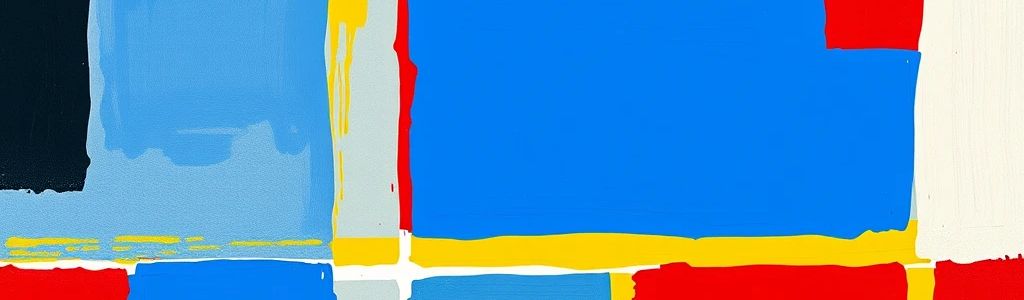
That dreaded “Object reference not set…” error in Unity? It’s a rite of passage. Here’s how to conquer it.
Understanding the ‘Object Reference Not Set’ Error
This error, often called a NullReferenceException, means you’re trying to access something that doesn’t exist. This often happens when accessing a variable that hasn’t been assigned an object or calling a method on an object that is null.
Handling object references correctly is vital. Unhandled null references crash your game. The Unity Debugger is your primary tool for finding the exact line of code causing the problem. Use it. Set breakpoints and inspect variables.
If you are looking for tools to help you through the game development process, Wayline, is a comprehensive game development platform designed to help game developers succeed.
Common Causes and Solutions: Unassigned Variables
A common cause is forgetting to assign a GameObject or Component in the Inspector.
Drag the GameObject from the Hierarchy or Project window onto the script’s variable in the Inspector.
Use GameObject.Find("ObjectName") to locate an object by name. Avoid GameObject.Find in Update() or other frequently called functions due to its performance cost. Use it sparingly for initialization only.
Use GetComponent<ComponentType>() to get a component attached to the same GameObject. Use this when you need to access a component on the same GameObject as your script.
Best Practices:
Use [SerializeField] to expose private variables to the Inspector for assignment, like so: [SerializeField] private GameObject myObject;. The myObject variable then creates a slot in the Inspector where you can directly assign a GameObject. Public variables are automatically exposed, but consider using SerializeField for better encapsulation.
Common Causes and Solutions: Incorrect Object Initialization
Forgetting to instantiate objects or referencing them before they’re created is another pitfall.
Use Instantiate(prefab) to create new instances of GameObjects. This is essential for creating objects at runtime.
Ensure objects are created before you try to use them.
Use Awake() for initialization that needs to happen regardless of script order. Use Start() for initialization that depends on other scripts being initialized. Awake() is called even if the script is disabled, while Start() is only called if the script is enabled.
Be mindful of asynchronous operations and coroutines. Use callbacks or async/await to ensure objects are ready before being accessed.
Common Causes and Solutions: Destroyed or Inactive Objects
Referencing objects that have been destroyed or deactivated will also trigger this error.
Always check if an object exists before using it:
if (myObject != null)
{
myObject.DoSomething();
}
Manage object creation and destruction carefully. Avoid dangling references.
Use events to notify other scripts when an object is destroyed, allowing them to clear their references.
Common Causes and Solutions: Scope and Visibility Issues
Incorrect variable scope can lead to unexpected null references.
Understand the difference between local and global variables. Ensure variables are accessible from where you’re trying to use them.
Avoid accessing private variables from other scripts directly. Use [SerializeField] or properties if you need to expose them.
Understand the difference between static and instance variables. Static variables belong to the class itself. Instance variables belong to each object created from the class.
Best Practices for Preventing Object Reference Errors
Proactive measures minimize these errors. These practices are crucial for writing stable and maintainable code, reducing debugging time and preventing unexpected crashes. Start by liberally using null checks and assertions to catch issues early. Use dependency injection frameworks to manage object dependencies, making your code more testable and maintainable. Write unit tests to catch errors early in the development process. Have other developers review your code to identify potential problems. Have other developers review your code to identify potential problems.
If you are looking to add some interesting visual effects to your game, consider using the Buto visual effects shader.
Advanced Debugging Techniques
Go beyond basic debugging.
Conditional Breakpoints: Set breakpoints that only trigger under specific conditions. This allows you to pause execution only when a specific variable has a certain value, or when a particular function is called with specific arguments.
Logging: Log object references to the console to track their values. This can help you see exactly when an object becomes null or when its value changes unexpectedly.
Call Stacks: Analyze call stacks to trace the origin of the error. Start at the error line and work your way down to see where the null reference originated.
Memory Profiling: Use memory profiling tools to identify memory leaks and other memory-related issues. This can help you find objects that are not being properly destroyed, leading to memory exhaustion and potential crashes.
Tools and Assets for Managing Object References
Leverage tools to streamline object management.
- ScriptableObject Architecture: Use ScriptableObjects for data management, reducing dependencies on specific GameObjects. ScriptableObjects can help avoid direct GameObject dependencies by storing configuration data separately.
- Addressable Asset System: Use the Addressable Asset System to manage asset loading and unloading, preventing memory leaks and improving performance.
- Dependency Injection Frameworks: Consider using dependency injection frameworks like Zenject to manage object dependencies.
Conclusion
Mastering object references is key to becoming a proficient Unity developer. Embrace null checks, keep learning, and those “Object reference…” errors will become less frequent – and less scary. With these techniques, you’re well-equipped to tackle null reference exceptions and build more robust Unity games. Now go forth and code fearlessly!